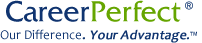Create an ASCII Version of Your Resume
An ASCII (American Standard Code for Information Interchange) resume is a plain text electronic version suitable for pasting into online forms or e-mail messages.
Keep in mind that the success of your ASCII resume in the initial selection and ranking is often determined by the effective use of industry keywords and phrases; therefore, be sure your resume is keyword optimized.
Follow these steps to create an ASCII Resume:
- Open your document in your word processing application (e.g., MS Word).
- Be sure your margins are set no smaller than one inch.
- Change all font to 12-point size text and eliminate any formatting (e.g., bold, italics, underlining, etc.)
- Convert to non-proportional font, such as Courier or Monaco.
- Remove all graphics.
- Replace all non-ASCII characters (e.g., bullets, em dashes, en dashes, or (in MS Word) smart quotes) with ASCII characters such as asterisks, hyphens, and standard quotation marks. (It may be easier to do this using the search and replace editing feature within your word processor).
- Avoid capital letters except in main headings.
- Left justify all text; this may include moving some text to the left margin by replacing tab stops with spaces.
- Save this version as "Text Only" or "Plain Text" with **no** line breaks. (Mac users: after saving as plain text, select "other encoding" then "Western (ASCII)".)
- Open this new file with a plain text editor such as Notepad or Text Edit. (Mac users: go to Preferences and be sure "plain text" is selected.) This will display your resume as it will be seen in ASCII format.
- Proofread your new ASCII resume carefully as some text may run together. Also, check for (and replace) any remaining non-ASCII characters that appear as question marks, square blocks, or other odd characters.
Now that you have an ASCII version of your keyword resume, consider e-mailing it to yourself or someone else with a different e-mail program (or computer system) so that you can confirm the results.
To view an example, see ASCII Resume.